The Trilogy Evo Ventilator: Unlocking and Locking the unit
The Trilogy Evo Ventilator can be locked and unlocked, depending on the clinical setting.
To temporarily unlock the ventilator, turn on the device, hold down the ‘silence alarm’ button and the on-screen clock for 5 seconds. You will be asked to go to ‘full access’, select ‘yes’. You will now see an unlocked padlock icon on the bottom of the screen.
To permanently unlock the ventilator, select the spanner icon in the top left, select ‘device options’, select ‘menu access’, and change the menu access from ‘limited’ to ‘full’. You will see an unlocked padlock icon on the bottom of the screen, and this is permanently unlocked.
To lock the ventilator, select the spanner icon in the top left, select ‘device options’, select ‘menu access’, and change the menu access from ‘full’ to ‘limited’. You will NO LONGER see an unlocked padlock icon on the bottom of the screen, and this is now locked.
The Trilogy Evo Ventilator: Unlocking and Locking the unit
The Trilogy Evo Ventilator can be locked and unlocked, depending on the clinical setting.
To temporarily unlock the ventilator, turn on the device, hold down the ‘silence alarm’ button and the on-screen clock for 5 seconds. You will be asked to go to ‘full access’, select ‘yes’. You will now see an unlocked padlock icon on the bottom of the screen.
To permanently unlock the ventilator, select the spanner icon in the top left, select ‘device options’, select ‘menu access’, and change the menu access from ‘limited’ to ‘full’. You will see an unlocked padlock icon on the bottom of the screen, and this is permanently unlocked.
To lock the ventilator, select the spanner icon in the top left, select ‘device options’, select ‘menu access’, and change the menu access from ‘full’ to ‘limited’. You will NO LONGER see an unlocked padlock icon on the bottom of the screen, and this is now locked.